This article describes how to refer clients directly to specific programs, regardless of client eligibility criteria.
Clarity Human Services offers two ways to refer a client directly to a program (i.e., without using the Community Queue or Unit Queue):
- From the ASSESSMENTS tab, where clients can be referred directly to programs based on eligibility criteria. Refer to our "Direct Referrals from the Assessments Tab" article for details.
- From the client record REFERRALS tab, where clients can be referred directly to specific programs, regardless of whether the client meets eligibility criteria. This method is the focus of this article.
Note: Certain configurations must be made for a program to be listed as a referral option. See Introduction to Making Referrals for more information.
To create a referral from the REFERRALS tab, navigate to the client record, and click the REFERRALS tab. You'll see two options for referral methods: BY AGENCY or BY PROGRAM CATEGORY.
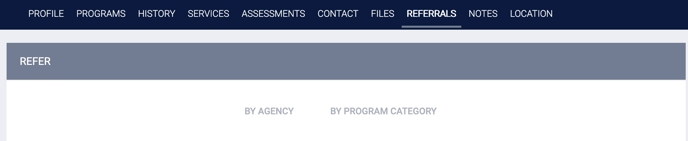
Refer By Agency
Select BY AGENCY if you want to refer the client to a program within a specific agency. Selecting the agency from the dropdown menu will generate a list of programs (regardless of eligibility) within that agency.

You can narrow the search by making a selection from the Program Availability drop-down. Program availability is managed in the Global REFERRALS tab.
Refer By Program Category
Select BY PROGRAM CATEGORY if you want to refer the client to a specific type of program (e.g., Permanent Housing, Transitional Housing, etc.). Selecting a category from the dropdown menu will generate a list of all programs across agencies with a Program Type that matches the selected category.

Whether you select BY AGENCY or BY PROGRAM CATEGORY, the remaining steps of generating a referral will be the same.
Program Referral Details
After you select BY AGENCY or BY PROGRAM CATEGORY and click SEARCH, click the down arrow for the program to which you would like to refer the client.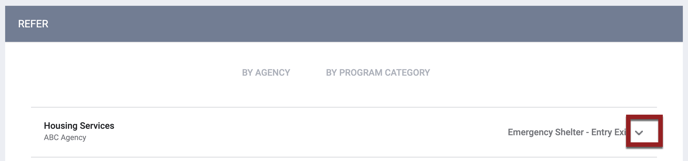
Program information, including available openings based on program-level bed and unit information or INVENTORY bed/unit information, will be displayed.
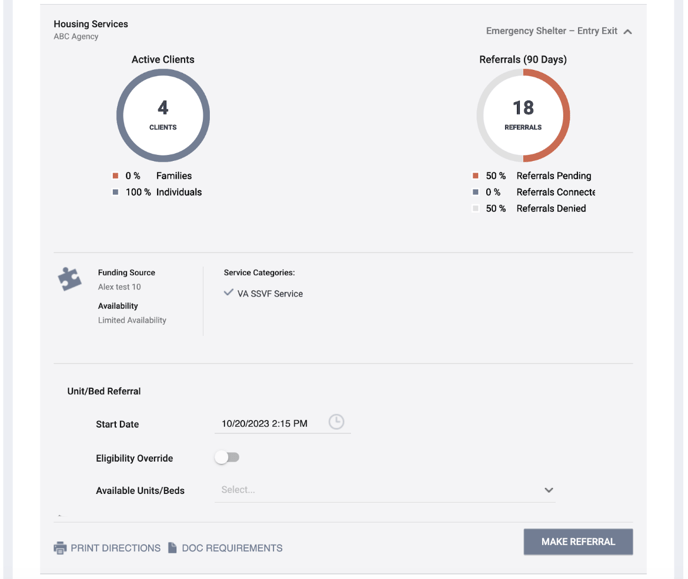
The Unit/Bed Referral section shown in the image above, which allows a user to associate an INVENTORY Unit/Bed with the referral, will be displayed for programs with Direct Unit/Bed Referrals set to "Optional" or "Required." If Direct Unit/Bed Referrals is set to "Optional," the user can select a Unit/Bed when making the referral, but is not required to; if Direct Unit/Bed Referrals is set to "Required," the user must select a Unit/Bed when making the referral. For details on the Eligibility Override toggle, refer to our Eligibility Override article.
Click DOC REQUIREMENTS to display a list of any applicable documentation requirements for the program.
To generate the referral, click MAKE REFERRAL.
If a Unit/Bed was selected, the system will check for any pending occupancies for the Unit/Bed.
- If the Unit/Bed has a pending occupancy on the selected Start Date, the referral cannot be made.
- If the Unit/Bed has a future pending occupancy that starts after the Start Date, the referral can be made. When the future pending occupancy date arrives, the user who created the referral will receive the following notification: “[Bed Name] [Unit Name] is now occupied due to a scheduled occupancy that begins on [Date]. Please adjust the current pending referral as necessary.”
Send Referral
The REFER TO PROGRAM page appears for you to review the referral details and make additional configurations before sending the referral, including making a reservation.
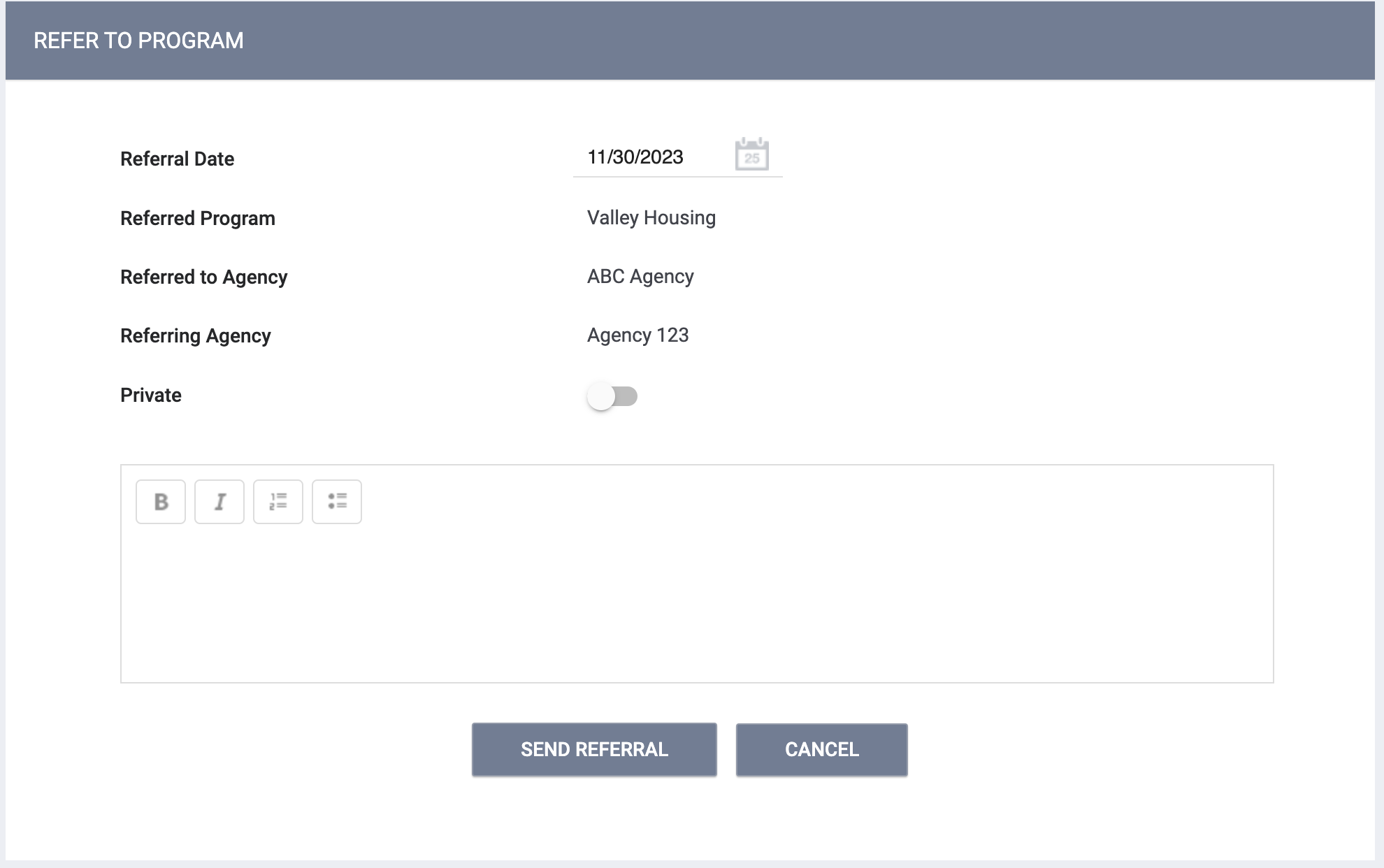
The default date for the Referral Date field is the current date, but it can be edited (unless a Unit/Bed was selected, in which case the default Referral Date will be the same as the Unit/Bed Start Date and cannot be edited).
- The referral will not appear in the Pending tab until the Referral Date.
- You will not be able to save a Referral Date that is not logical or is after the date of any item in the referral's history.
- If a referral expires on a certain date due to the Direct Referral Expiration Threshold, the system will not allow the Referral Date to be changed to a date that is after that expiration date.
- If you enter a past date, the system will create an event record on the current date with “client_events.date” equal to that past date.
- Creation of referrals with a past or future date, as well as modification of referral dates, will be captured in the Audit Log.
Refer to the Referral Details Glossary for additional information on the fields displayed on this page.
If the Would you like to make Reservation as well? toggle is displayed and enabled, the reservation’s Start Date will be set to the Referral Date but can be edited.
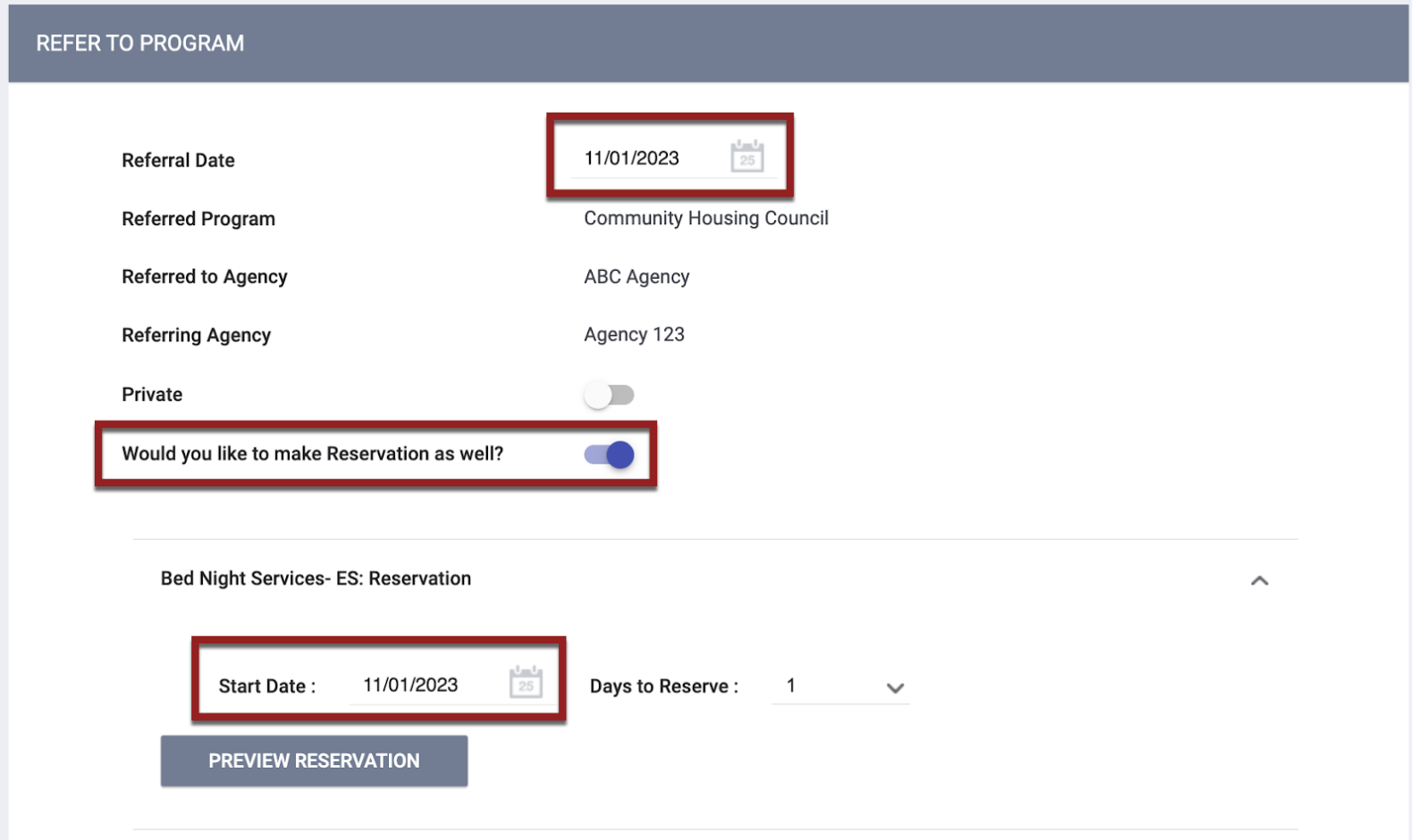
Adjust the settings on this page as needed, then click SEND REFERRAL to save the referral in the client record. Notification to the referred-to agency will depend on the system Referral Settings. You’ll be navigated to REFERRAL: EDIT, where you’ll have additional referral configuration options.
Note: The referral will not be sent until you click SEND REFERRAL.
Once you click SEND REFERRAL, the referral will be saved in the client record. Notification to the referred-to agency will depend on the system Referral Settings. You’ll be directed to Referral: Edit where you’ll have additional referral configuration options.
Updated: 11/20/2023
