- Clarity Human Services Help Center
- Getting Started
- Charts and Goals
-
2024 Data Standards
-
News and Announcements
-
Clarity Human Services: INVENTORY
-
Clarity Human Services: Outreach
-
Coordinated Entry
-
Getting Started
- Accessing Clarity Human Services
- Client Records and Households
- Program Enrollments
- Managing Client Data in Screens
- Services
- Entering Client Location Data
- Files, Notes, and Contacts
- Charts and Goals
- The Attendance Module
- Working with the Referrals Tab and Community Queues
- Recording and Managing Referrals in the Client Record
-
System Administration
-
Agency Management
-
HUD and Federal Partner Resources
-
Report Library
- Introduction
- Administrator Reports
- Agency Management Reports
- Assessment-Based Reports
- Client Reports
- Community and Referrals
- Data Quality Reports
- Housing Reports
- HUD and Federal Partner Reports
- Profile Screen Reports
- Program-Based Reports
- Service-Based Reports
- Pentaho Release Notes - Current Year
- Pentaho Release Notes - Previous Years
-
Data Analysis
-
Data Integration and Migration
-
COVID-19 Resources
-
Submit a Request
-
System Status
How Do I Manage Program Goals?
This article explains how to add a goal to a client's program enrollment.
Program Goals allow staff members to track whether a client accomplished a goal within an enrollment based on either demographic, service, or time-based data. To use Program Goals, they must first be enabled for the program.
To work with Program Goals, go to the client record PROGRAMS tab and click the edit icon next to the applicable enrollment.

Navigate to the Goals tab within the enrollment. To add a goal to the enrollment, click ADD GOAL.
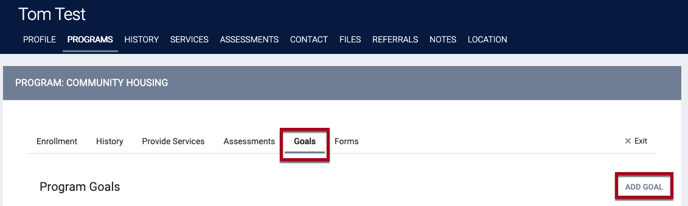
A pop-up box appears. Select the desired goal from those listed in the menu, then click ADD.
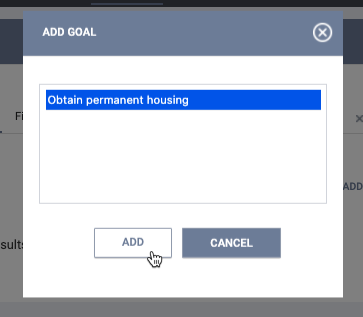
Note: If a program has Default Goals, those goals will be automatically assigned when you enroll a client into the program and will appear under the Goals tab.
The accomplishment of a goal can be documented in three different ways, depending on the Measure assigned to the goal in the Goal Template:
- Demographic-Based: through a program status assessment
- Service-Based: by providing a program service
- Time-Based: after a period of time passes
For more information on how goal measures are established, see Goal Templates. If you are unsure of the criteria configured for achieving a specific goal, check with your local system administrator.
A program goal that has been accomplished is displayed with a green check box icon next to the goal.
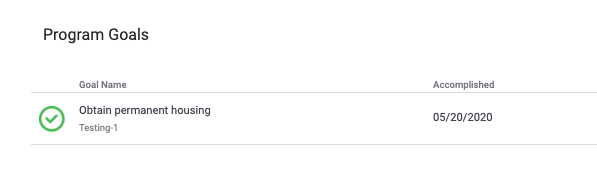
Updated: 04/10/2024
