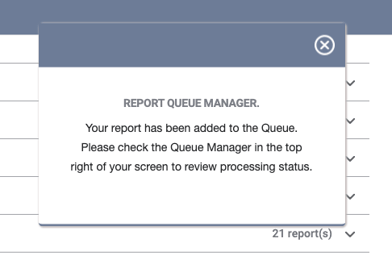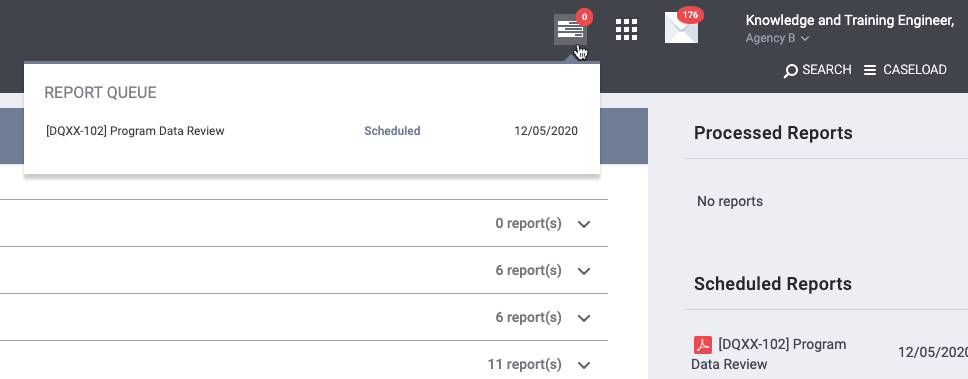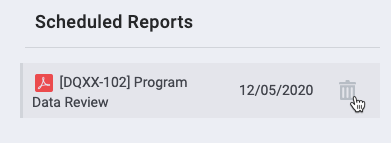- Clarity Human Services Help Center
- Report Library
- Introduction
-
2024 Data Standards
-
News and Announcements
-
Clarity Human Services: INVENTORY
-
Clarity Human Services: Outreach
-
Coordinated Entry
-
Getting Started
- Accessing Clarity Human Services
- Client Records and Households
- Program Enrollments
- Managing Client Data in Screens
- Services
- Entering Client Location Data
- Files, Notes, and Contacts
- Charts and Goals
- The Attendance Module
- Working with the Referrals Tab and Community Queues
- Recording and Managing Referrals in the Client Record
-
System Administration
-
Agency Management
-
HUD and Federal Partner Resources
-
Report Library
- Introduction
- Administrator Reports
- Agency Management Reports
- Assessment-Based Reports
- Client Reports
- Community and Referrals
- Data Quality Reports
- Housing Reports
- HUD and Federal Partner Reports
- Profile Screen Reports
- Program-Based Reports
- Service-Based Reports
- Pentaho Release Notes - Current Year
- Pentaho Release Notes - Previous Years
-
Data Analysis
-
Data Integration and Migration
-
COVID-19 Resources
-
Submit a Request
-
System Status
Scheduling Reports
Scheduling reports allows users to specify a date for the system to run a report. To schedule a report, click Schedule next to the report in the Report Library.
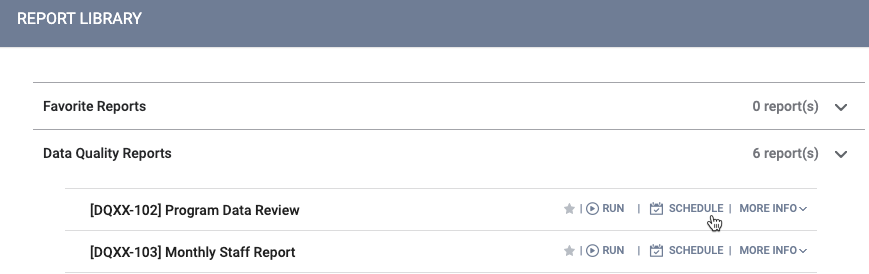
You will be navigated to the Preview tab, where you can set the parameters for the scheduled report.
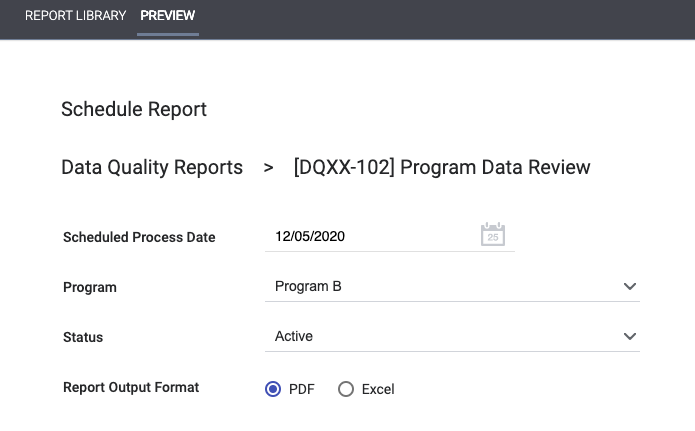
After you click Submit, the Report Queue Manager popup notifies you that the report has been added to the queue.
The report will show up under the Scheduled Reports section in the right sidebar and in the Report Queue.
You can cancel a scheduled report by clicking the Delete icon next to it in the Scheduled Reports sections.
Updated: 11/16/2023