Overview
Services provide a way to record the assistance provided to clients, from one-time events like utility assistance to daily services like meals and shelter. Services can be provided at the client and household level or to groups of clients.
Administrators set up services in a hierarchical fashion. After an initial service is created, a service item (or group of items) is then created for that service, allowing service items to be grouped categorically. This article will cover the steps involved in creating a service.
Creating a New Service
Navigate to the Launchpad and click MANAGE > SERVICES. On the SERVICES page, click ADD NEW SERVICE.
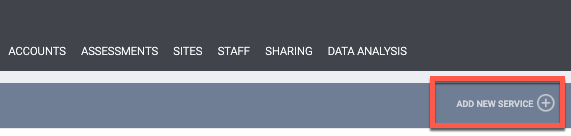
Complete the fields on the CREATE A NEW SERVICE page.
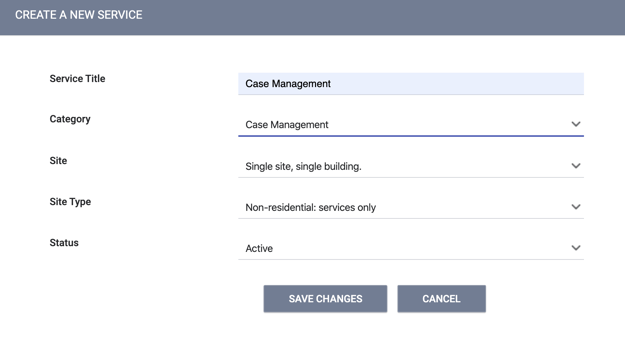
Service Title: the name of the service.
Note: Service Title can't include the < symbol (e.g., "< Test Service").
Category: provides a way of organizing service items, is used for reporting purposes, and, in some cases, determines subsequent configuration options for service items.
Category options include both general classifications (Food, Housing, Life Skills) and Federal partner programs (PATH, RHY, HOPWA). Category options are maintained by Bitfocus and not editable by system administrators. To locally categorize service items, system administrators may wish to use Service Taxonomy.
There are 32 Category options. The following categories are related to Federal Partner program reporting, which requires specific service item configuration to capture HMIS Data Elements:
-
-
HOPWA Service: W1 Services Provided - HOPWA and W2 Financial Assistance - HOPWA
-
PATH Funded Service: P1 Services Provided - PATH Funded and P2 Referrals Provided - PATH
-
RHY Service: R14 RHY Service Connections
-
VA SSVF Service: V2 Services Provided - SSVF and V3 - Financial Assistance - SSVF
-
HUD-VASH Voucher Tracking: used for recording V8 HUD-VASH Voucher Tracking
-
RETIRED (Outreach and Engagement): retired HUD Contact services prior to 2017 HUD Data Standards
-
RETIRED (Outreach Contact): retired HUD Contact Services introduced in 2017 HUD Data Standards
-
Case Management, Employment, and Housing Category selections trigger specific configuration options. All other options are not tied to Federal Partner reporting, have no unique configuration options, and can be used by administrators however they see fit.
Notes:
- The "Housing" Category should be selected only when you are configuring a service for a Program that has an "Emergency Shelter" Program Type and a "Night by Night" Method of Tracking.
- Clarity Human Services does not allow for a client to receive two Housing Category services (e.g. bed nights) on the same day.
Site: the type of location in which the service is provided.
Site Type: the setting in which the service is provided. This configuration determines subsequent service setting options. If you selected "Housing" as the Category, then you should select either "Residential: special needs only" or "Residential: special needs and non-special needs" as the Site Type.
Status: whether the service is active or inactive (e.g., year-round vs. seasonal services).
After completing these fields, click ADD RECORD.
Editing an Existing Service
To edit an existing service, hover over the service on the SERVICES page and click the Edit icon.
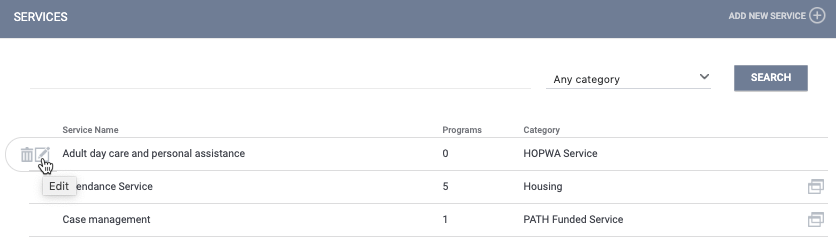
The SERVICES: DETAIL page will appear for you to edit.
Note: If you click SAVE CHANGES on the SERVICES: DETAIL page without making any changes, the system will not display the green "Changes successfully saved" banner and will not update last_updated and ref_user_updated.
To delete an existing service, hover over the service on the SERVICES page and click the trash can icon.
Note: if a service has associated service items, it cannot be deleted. The associated service items must first be deleted, following the procedures outlined in Creating and Editing Service Items.
Next Steps
Once a service is created, there are additional required and optional steps to configuring a service:
Required:
Optional:
- Time Tracking Options (only available for Services with a Category of "Case Management")
- Funding Options
- Account Options
Note: A service must have at least one service item to be operational.
Updated: 5/30/2023
