The Program Eligibility feature simplifies the referral process by allowing users to set up Eligibility requirements for a program. These requirements dictate which programs display as eligible for a client after you complete an assessment with Eligibility Engine enabled.
Note: The Eligibility field must be included in the Program Setup Screen selected for the Program's assigned Program Template and toggled on from the Modify Program page for this functionality to work.
To manage a program's Eligibility requirements, ensure you are switched into the correct agency and navigate to the Modify Program page for the applicable Program. Then, toggle the Eligibility switch on and click SAVE CHANGES.
Note: If a Program is connected to an active Funding Source that has Eligibility, the system will automatically turn on the Eligibility toggle within the Program setup. The Eligibility toggle will be read-only so that it cannot be disabled.
Click Eligibility in the Program Resources sidebar. Click ADD REQUIREMENT.

The Add a New Requirement popup appears. There are four Program Eligibility Types: "Assessment Score," "Area Median Incomes," "Demographic Based," and "Poverty Guidelines."
Assessment Score
The "Assessment Score" Type allows eligibility criteria to be created based on an assessment score, such as a VI-SPDAT score.
To use "Assessment Score" as eligibility criteria, select "Assessment Score" as the Type and then select the appropriate assessment from the Score Type dropdown menu. Click ADD to add this new Eligibility Requirement.
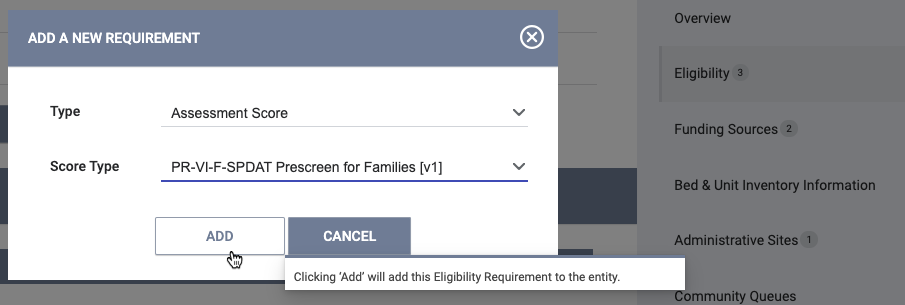
Next, designate the required score and the relationship to the score.
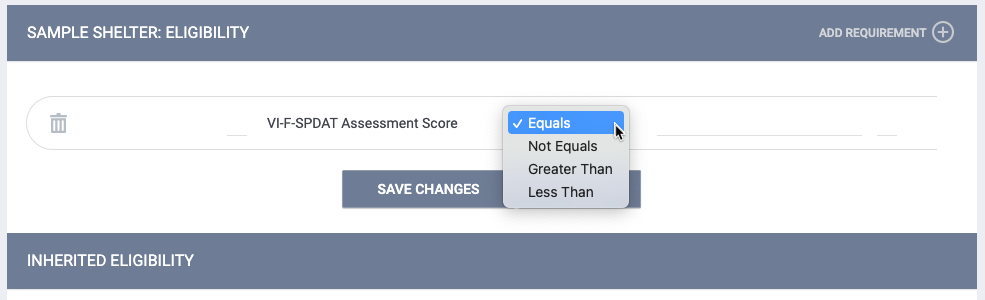
Click SAVE CHANGES to apply the values you entered in these fields.
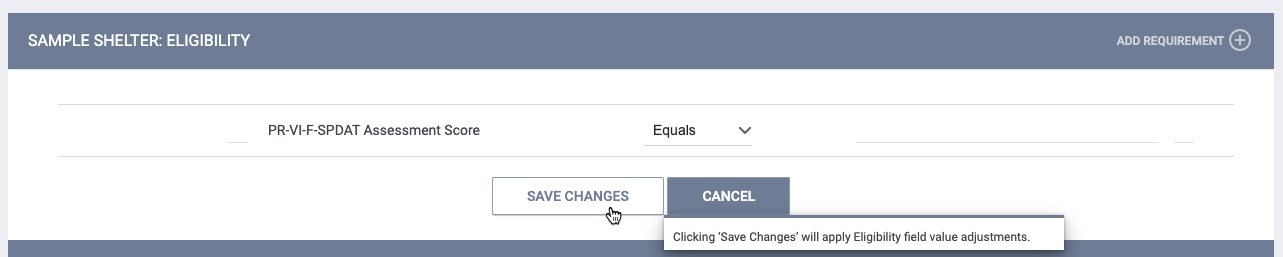
Area Median Incomes
The "Area Median Incomes" criteria can be used to establish eligibility criteria based on Annual Median Income. There are three options:
- 30% of Median: the client's income is less than 30% of the AMI
- Very Low Income: the client's income is less than 50% but greater than 30% of the AMI
- Low Income: the client's income is less than 80% but greater than 50% of the AMI
Select a field, such as Gross Annual Household Income, to measure a client's eligibility criteria against the AMI threshold.
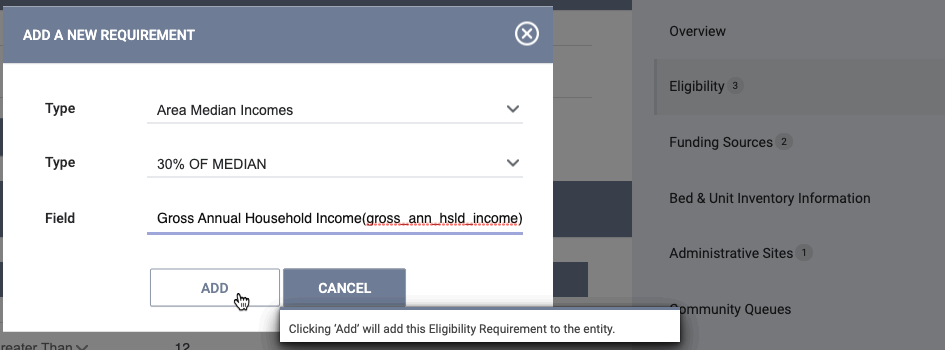
Note: When establishing eligibility criteria based on Annual Median Income, household size is calculated based on the client's "global" household (the client-level household) and is NOT based on the number of members in a group enrollment. For more information on the client-level household, see How Do I Create a Household and Manage Members?
Demographic Based
The "Demographic Based" eligibility requirement uses demographic criteria. Demographic criteria can include gender, age, veteran status, etc. The criterion must be a field that is collected in the assessment for which the Eligibility Engine is turned on.
Poverty Guidelines
This is an income-based requirement that is related to Poverty Guidelines (established in System Variables).
Like Area Median Income, the system compares a selected field against the Poverty Guidelines to determine whether the client is eligible for the Program.
Note: When establishing eligibility criteria based on Poverty Guidelines, household size is calculated based on the client's "global" household (the client-level household) and is NOT based on the number of members in a group enrollment. For more information on the client-level household, see How Do I Create a Household and Manage Members?
Requirement Relationships
When multiple requirements are selected, they must have a relationship to each other.
- And means that both of the requirements must be met
- Or means that one of the requirements must be met
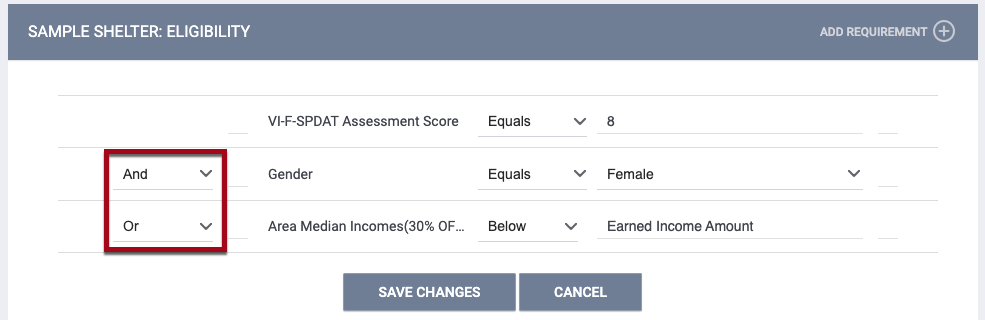
- When combining "And" and "Or" operators in a list of more than two conditions, you can add parentheses (also known as brackets) around the conditions or sets of conditions to create more complex logic.
- If you delete a component that contains a bracket, you will see a pop-up warning asking you to review the bracket configuration to ensure that the logic is still configured correctly.
Funding Source Eligibility
Eligibility criteria can be associated with a funding source. When you apply the funding to a Program, the system uses these requirements, along with any program-level criteria, to determine if a Program displays as an option for referrals made through assessments with Eligibility Engine enabled.
When you add a funding source to a Program with Eligibility toggled on, the Program inherits any Eligibility criteria associated with the funding source. To add Eligibility criteria to a funding source, click Eligibility in the Funded Resources section and click ADD REQUIREMENT.
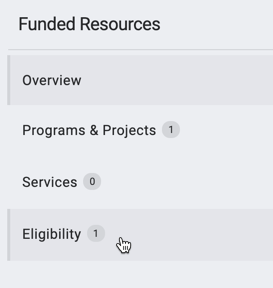
After you click ADD REQUIREMENT, you'll see that the steps for adding Eligibility criteria are the same as those for adding Eligibility criteria directly to a Program.
Sub-Granted Eligibility
Sub-grants inherit the Eligibility criteria of the primary funding source from which they are sub-granted. Inherited Eligibility criteria can't be edited or deleted. However, you can add additional Eligibility criteria to sub-granted funds. If a sub-granted agency then sub-grants funds with additional Eligibility criteria, that sub-granted agency inherits both the original Eligibility criteria and the additional criteria added by the first sub-grantee.
Note: If Eligibility criteria are associated with the primary funding source, the system toggles on the sub-grant Eligibility toggle by default; it cannot be disabled since the sub-grant has inherited Eligibility. Conversely, if a funding source has Eligibility disabled and a user creates a sub-grant, that sub-grant Eligibility toggle is toggled off by default. This can be enabled for the sub-grant, however, if applicable.
Adding New Funding Source Eligibility Criteria
To add Eligibility criteria to a Program through a funding source, start by modifying the funding source in the agency's Funding Source Eligibility section in the Funding tab. You can only modify funding source Eligibility from the Funding tab.
Next, ensure the funding source is added to the Program in the Funding Sources section of the MODIFY PROGRAM page.
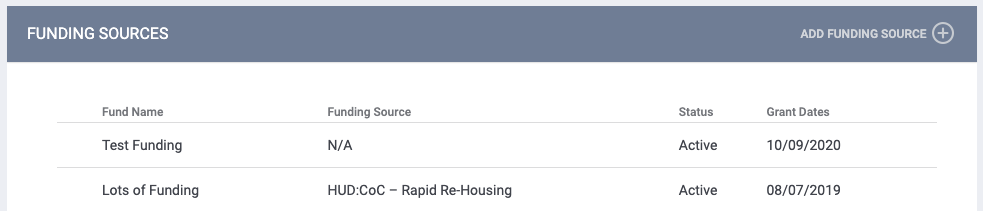
To see the funding source's eligibility, click the Eligibility section under Program Resources.
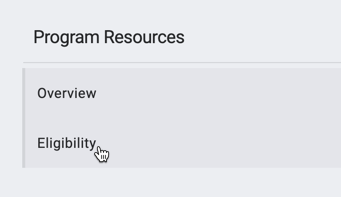
The criteria will appear under Inherited Funding Eligibility.
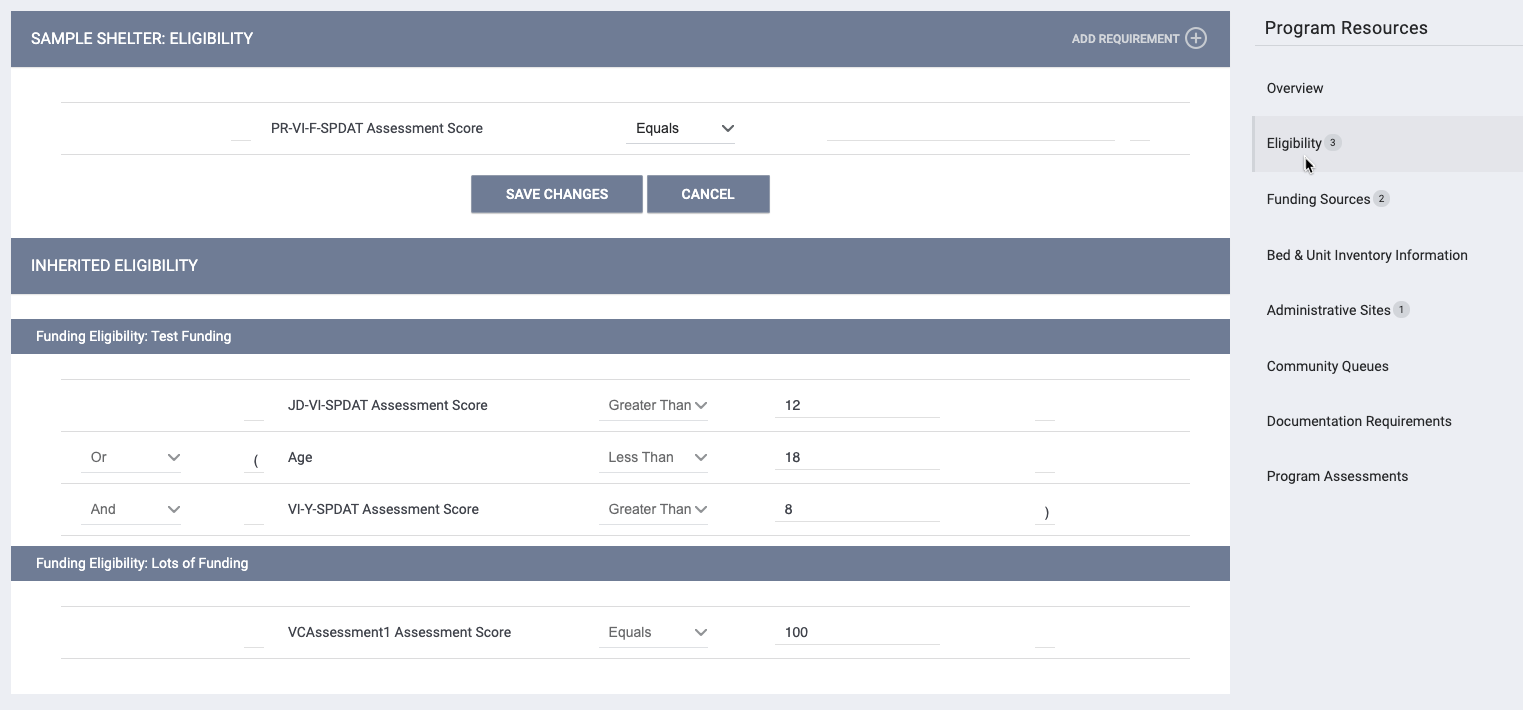
If there are multiple funding sources, the criteria are separated by funding source.
Inherited Funding Eligibility Criteria Rules
- Inherited funding source Eligibility criteria do not replace but, instead, add to program-level Eligibility criteria. If a Program has Program-level Eligibility criteria and a user adds a funding source, the system applies 'AND' between the Program and inherited funding source Eligibility criteria.
- If the funding source has been sub-granted from a primary funding source, the Program inherits any Eligibility criteria assigned to the primary funding source and any Eligibility criteria assigned to the sub-grant.
- A Program only inherits Eligibility criteria if the funding source is marked active and not expired.
Note: The system does not prevent users from setting up contradictory Eligibility criteria. For example, a Program may have a Program-level Eligibility criterion that clients must be veterans and a funding source-level criterion that clients must not be veterans. Because a client will never be both a veteran and a non-veteran, no client will ever be determined eligible for the Program. Consequently, you must ensure that Eligibility criteria are not only accurate but also not contradictory.
