This article explains the settings for the Unit Queue, which allows you to refer clients to a specific Unit/Bed based on availability and eligibility.
INVENTORY includes a Unit Queue that allows users to refer clients to a specific Unit based on Unit Eligibility criteria and Unit availability.
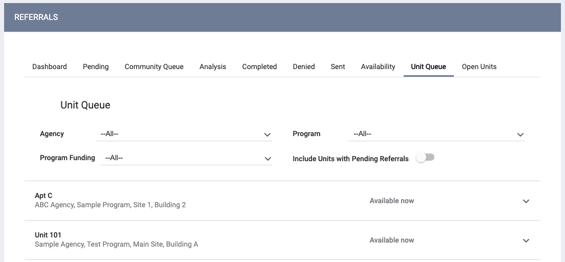
This article explains how to configure the permissions and settings associated with the Unit Queue. For details on using the Unit Queue, refer to our Unit Queue for End Users article.
Access Role Permission
To access the Unit Queue, users will need the Referrals - Unit Queue access role permission enabled.
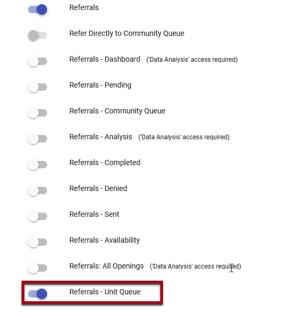
The staff member will be able to see all Units in either the CoC or the Primary Sharing Group, depending on the system’s Coordinated Entry Type setting.
Referral Settings
To enable the Unit Queue, navigate to SETUP > SETTINGS and select a REFERRAL SETTINGS group to edit. On the REFERRAL SETTINGS page, turn on the following settings:
- Community Referral Queue
- Bed & Unit Management
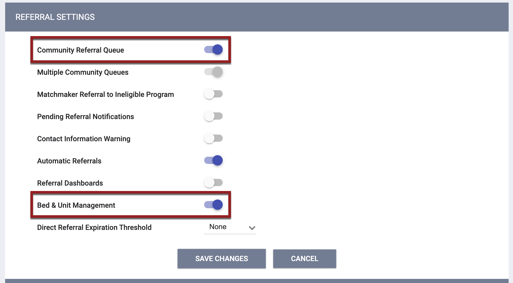
Click SAVE CHANGES.
Program Availability Logic for Unit Visibility
The system uses the Availability tab to control which Units appear on the Unit Queue and Community Queue. This means that whenever the Unit Queue is visible, users will also see the Availability tab.
To achieve this, the following settings on the MODIFY COMMUNITY QUEUE page are affected whenever the Bed and Unit Management picklist is set to “Required” or “Optional”:
- The Program Availability Management toggle will be set to ON and read-only.
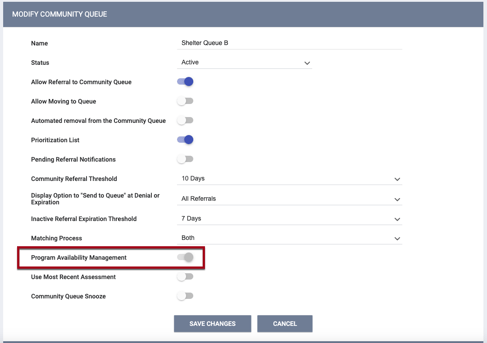
- The Use Custom Fields on Program Availability toggle will be hidden because this setting is not compatible with the Unit Queue.
Note: When the Bed & Unit Management toggle is enabled for a program, the ability to post openings for that program within the Availability tab goes away.
A program’s setting on the Availability tab (NO AVAILABILITY, LIMITED AVAILABILITY, or FULL AVAILABILITY) affects the Unit Queue and Community Queue as follows:
- NO AVAILABILITY
- The Units assigned to this program will not appear in the Unit Queue or Community Queue.
- Users will not be able to reassign referrals from the Community Queue to this program.
- LIMITED AVAILABILITY
- Available Units assigned to this program will appear on the Unit Queue and Community Queue.
-
- If no Units are assigned to this program, users won’t be able to reassign referrals to the program.
- FULL AVAILABILITY
- The program’s Units will not appear on the Unit Queue or the Community Queue because FULL AVAILABILITY indicates that users are referring to a program, not to a specific Unit.
- Users will be able to reassign the client from a Community Queue to this program.
- Users may connect the client to a Unit within the Units/Beds tab of the enrollment rather than in the Unit Queue.
Updated: 11/20/2023
